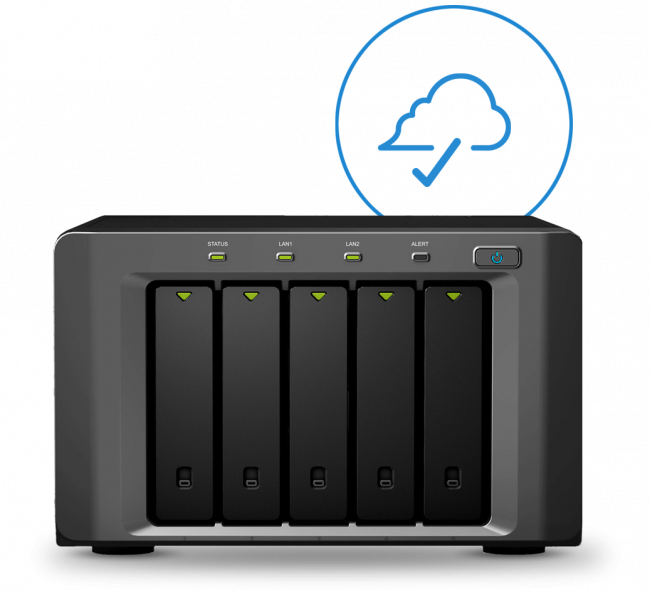How To's
3-2-1 Backup Best Practices using Cloud Archiving
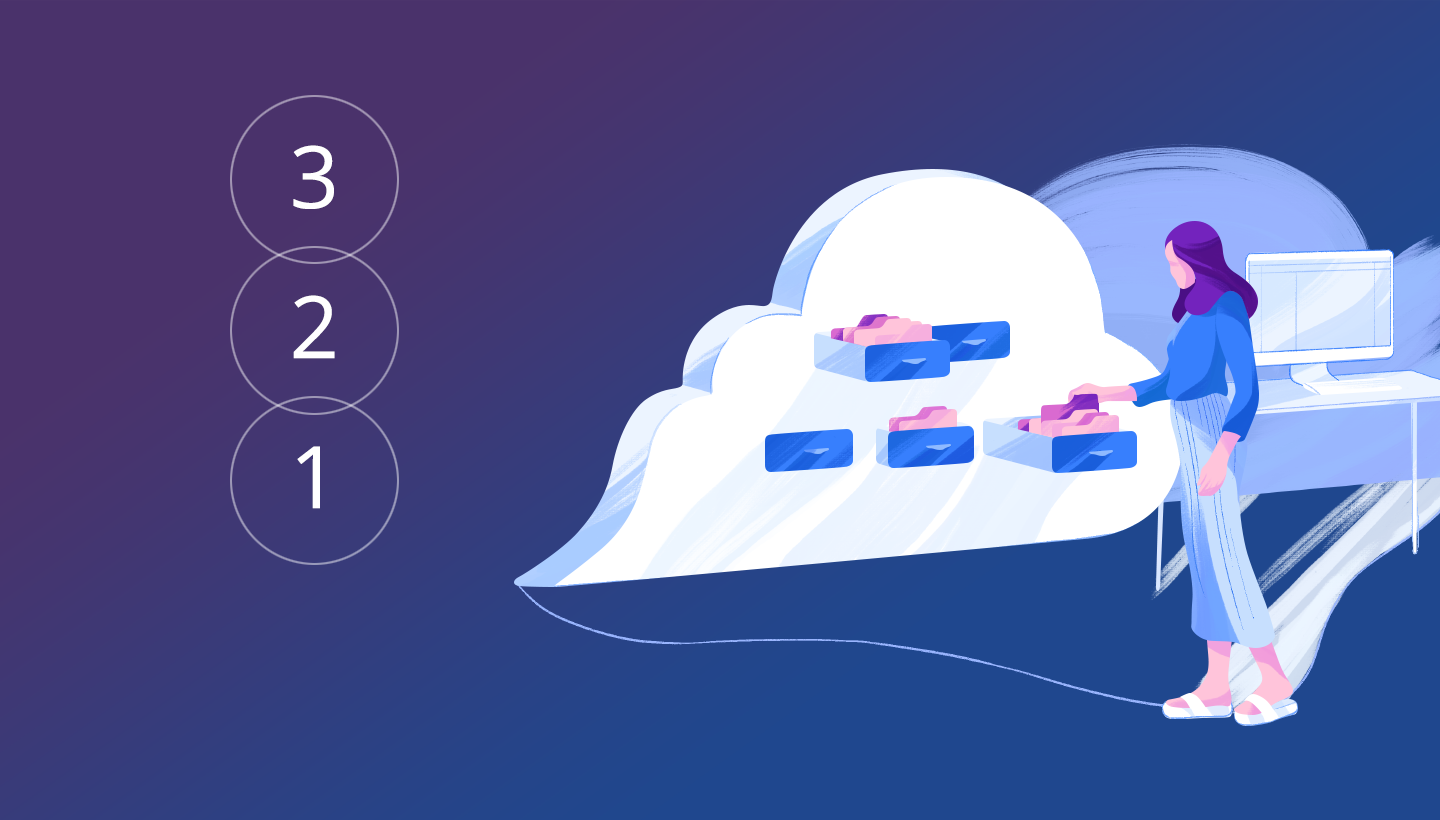
Editorial Note: While we’re most notably known for our passion in gear, we also share the same passion in keeping your data safe. So in order to help our users develop a secure workflow for their data, we’ve teamed up with Backblaze on a series of articles discussing the importance of data management. This is the first article in the three-part series on data management and protection. You can see the first of our articles on their blog as well.
Whether you’re a hobbyist or a professional photographer or videographer, employing a 3-2-1 backup strategy for your valuable photos and videos is critical. A good backup strategy can protect you from accidental or incidental data loss and make sure your working or archived files are available when you need them.
Most photographers and videographers are aware of the necessity to backup their data, but, like a lot of things that are good for us, like eating kale and exercising regularly, putting good habits into practice can be challenging. Maybe you’re currently using the cloud as part of your backup or archive strategy, or perhaps you’re still juggling hard disk drives between your workstations, a storage closet, and an offsite location.
If you’re not yet using the cloud, or are still getting familiar with the cloud for data backup and archiving, I’d like to go over some ways in which the cloud can make managing your data easier and provide you with a number of benefits you might not currently enjoy.
Let’s first do a quick review of 3-2-1 backup strategy.
The 3-2-1 Backup Strategy
A 3-2-1 strategy means having at least three total copies of your data, two of which are local but on different media, and at least one copy that is offsite.
A Typical 3-2-1 Scenario
Let’s use Landscape.cr2 as an example file for this scenario. Landscape.cr2 lives on your primary computer. That’s one copy of the data file. You also have an external hard drive or Network-Attached Storage (NAS) that you use for backing up your computer. Your backup program runs on a regular schedule, or whenever a file is added to your system, and backs up landscape.cr2 to your external drive(s). That’s the second copy on a different device or medium. In addition to that external hard drive, you also have an online backup solution that makes another copy of your data. The backup program continuously scans your computer and uploads your data to a data center (aka the cloud). Landscape.cr2 is included in this upload, and that becomes the third copy of your data.
Why Two Onsite Copies and One Offsite Copy?
Whichever kind of computer you are using, an onsite backup is a simple way of having quick access to your data should anything happen to your computer. If your laptop or desktop’s hard drive crashes, and you have been regularly backing up to an external hard drive or NAS, you can quickly get the majority of your data back (or use the external drive on another computer while yours gets fixed or replaced). If you use an automatic backup program, the exposure for data loss is fairly minimal.
Having an onsite backup is a great start, but having an offsite backup is a key component to completing a backup strategy. Onsite backups are easy to set up, but unfortunately having a backup near the device that it’s backing up (for example, having a desktop PC or Mac and an external hard drive on the same desk), means that both of those copies of your data are susceptible to loss in case of fire, theft, water damage, or other unforeseen occurrences.
Most often, if the two devices you have as your local copies are close together, they’ll both be affected if the unfortunate should happen. A continuously updated copy of your data that’s not in the same physical location as the other two is paramount in protecting your files. Even the United States Government recommends this approach. In a 2012 paper for US-CERT (United States Computer Emergency Readiness Team), Carnegie Mellon recommended the 3-2-1 method in their publication titled: Data Backup Options.
The Cloud as Part of 3-2-1
The cloud can make fulfilling the 3-2-1 strategy much easier. And, with recent advances in technology and cost competition, the cloud brings other advantages:
Broadband speed and coverage — Broadband bandwidth has increased and is more widely available while the reach of cellular data service has made many remote locations accessible. It’s possible to upload data to the cloud from home, office, and even when traveling to remote locations. For example, the summit of Mt. Everest now has mobile network service.
Competitive cost — Competition in cloud storage has made for competitive pricing and a range of services. The cloud is more affordable than ever.
Advantages of Adding the Cloud to 3-2-1
If you’re already using 3-2-1, then you’ve made a great start in keeping your data safe. If you’re not yet using the cloud as part of your backup strategy, then you might consider the following advantages of adding it to your data security plans.
Convenience
The two offsite copies of your data required by 3-2-1 can be anywhere that’s geographically separated from your primary location. That can be convenient for some, such as for a photographer friend who takes a backup hard disk to leave at his mother’s house during their regular Sunday dinner. It’s not so easy for others, who have to transport or ship disks to other locations to fulfill the diverse location requirement. The cloud handles this without any extra effort.
Durability
Cloud data centers are designed to protect data against outages, service interruptions, hardware failures, and natural disasters. Backblaze claims 99.999999999% (11 9s) annual durability for its customers’ data.
Sharing & Collaboration
Having data in the cloud can make sharing much easier. Users can control who has access and to what data. Backblaze Backup and B2 Cloud Storage support sharing links that can be sent to anyone who needs permanent or temporary access to stored data. This is ideal if you’re working with second shooters on a project or relaying final deliverables to a client.
Data Ingest/Seeding
As digital resolutions increase, media files grow larger and larger. Forty-five megapixel images and 8K digital videos can quickly fill up any storage media and put demands on the time and bandwidth required to transfer data. Some cloud services provide seeding services that enable physical transfer of data directly to the cloud. An example is the Backblaze B2 Fireball, which is a 70 TB hard disk array with 1 GB connectivity that enables the customer to load and ship data securely to Backblaze’s data centers.
Challenges of the Cloud
For some, there are real challenges using the cloud for backing up or archiving data, especially when they have a lot of data, as many photographers and videographers do. As services expand and new technologies are adopted, transfer speeds will continue to increase and should help overcome that hurdle.
In the meantime, here are some tips for meeting these challenges:
- Schedule your data uploads for off hours when the network load is light and the transfers won’t impede other data traffic.
- Leverage multi-threaded uploads to improve transfer speed.
- Take advantage of data ingest options to seed data to the cloud. It’s definitely faster and can even be more economical compared to other data transfer options.
- Be patient. Once you get your initial files uploaded or seeded to the cloud, it becomes much easier to upload incremental updates. In the near-future we will see 5G mobile networks and higher broadband speeds that will make data transfers even faster.
Are you Using the Cloud to Best Advantage?
Backups are great for your active projects, but how do you handle your archives? We recently wrote about the difference between backing up and archiving, and knowing the difference will improve your data management strategy.
Many photographers and videographers are using a backup or even a sync solution for their data when archiving is the approach that better suits their needs. Briefly, a data backup is for recovery from hardware failure or recent data corruption or loss, and an archive is for space management and long-term retention. If you’re using a data backup or sync service to store data that you wish to keep permanently or long-term, you’re trying to fit a round peg into a square hole.
What’s the Best Use for Backup?
- Working files currently being edited, or in a live project.
- Documents, correspondence, application settings, and other transient system information.
What’s the Best Use for Archive?
- Finished projects for which you wish to retain all or just the primary data files used.
- Photos and videos that you might use again at some time in the future.
- Media that has value to your business for possible future sales.
Making the Most of the Cloud
If you’re following a 3-2-1 backup strategy that includes the cloud, you’ll be ahead of 90% of your peers. The cloud is becoming more useful and more economical every day. When you add the security of the cloud, collaboration with clients and peers, and proven durability to that list, the cloud is an unbeatable choice for upping your game in data backup and archiving.
Author: Backblaze Staff
Articles that are written by the editorial staff at Backblaze.com. Articles part of a three-part series focused on data management and protection.
-
smrswastikdigitals. com
-
Ziggy
-
Vinnie Manganello
-
Thomas Krueger
-
Department S
-
Pascal Andy
-
Roderick Bauer
-
Roderick Bauer
-
Pascal Andy
-
Brian Whiteside
-
J L Williams
-
Roderick Bauer
-
Kevin Crosby