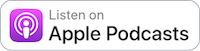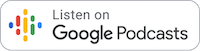Equipment
The Lensrentals Podcast Episode #28 – How to Get Started Live Streaming
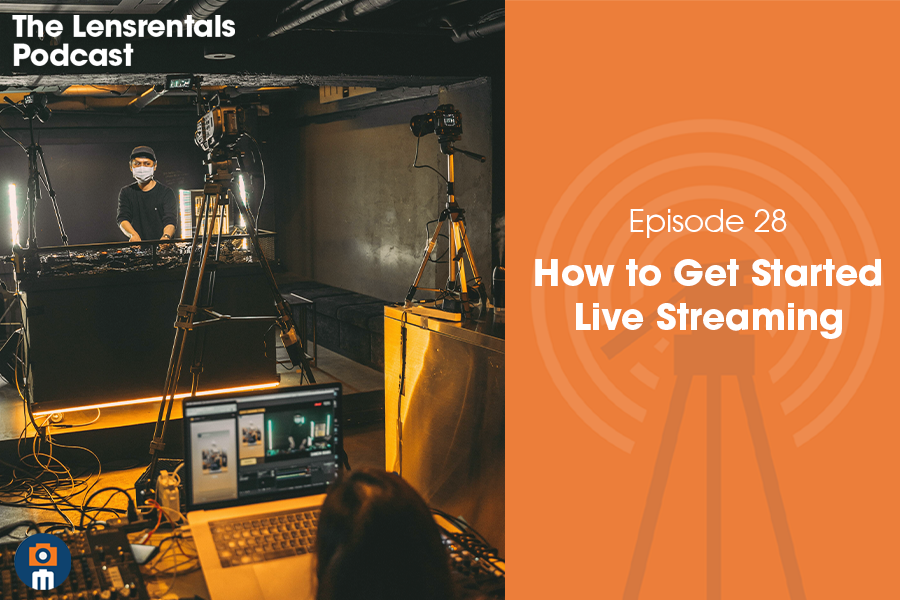
Each week Roger Cicala, founder of Lensrentals.com, hosts conversations about the art and science of capturing images. From photography to videography, film, history, and technology, the show covers a wide range of topics to educate and inspire creators of all kinds.
How to Get Started Live Streaming
Live streaming has gone from fairly niche to vitally necessary very quickly over the past few months. Ryan is joined by Josh and Ally to get specific on how to begin live streaming if you’re new to the game, and some advanced options for those more versed in video. We’ve spoken about Live streaming in our blog a few times, with Justin’s Guide to Live Streaming, and Joshua’s own guide on the topic a few years ago. But live streaming is always evolving, and getting more and more complicated with each generation.
In today’s climate, an understanding of live streaming went from mostly used to stream video games, to now building out virtual work environments for teams, and even entire corporations. And so, we thought it was something that needed to be talked about again. Listen to this episode as we talk a bit about how to get started in building out a live stream set up, from basics to advanced. But let’s also go through an overview of what you might need here.
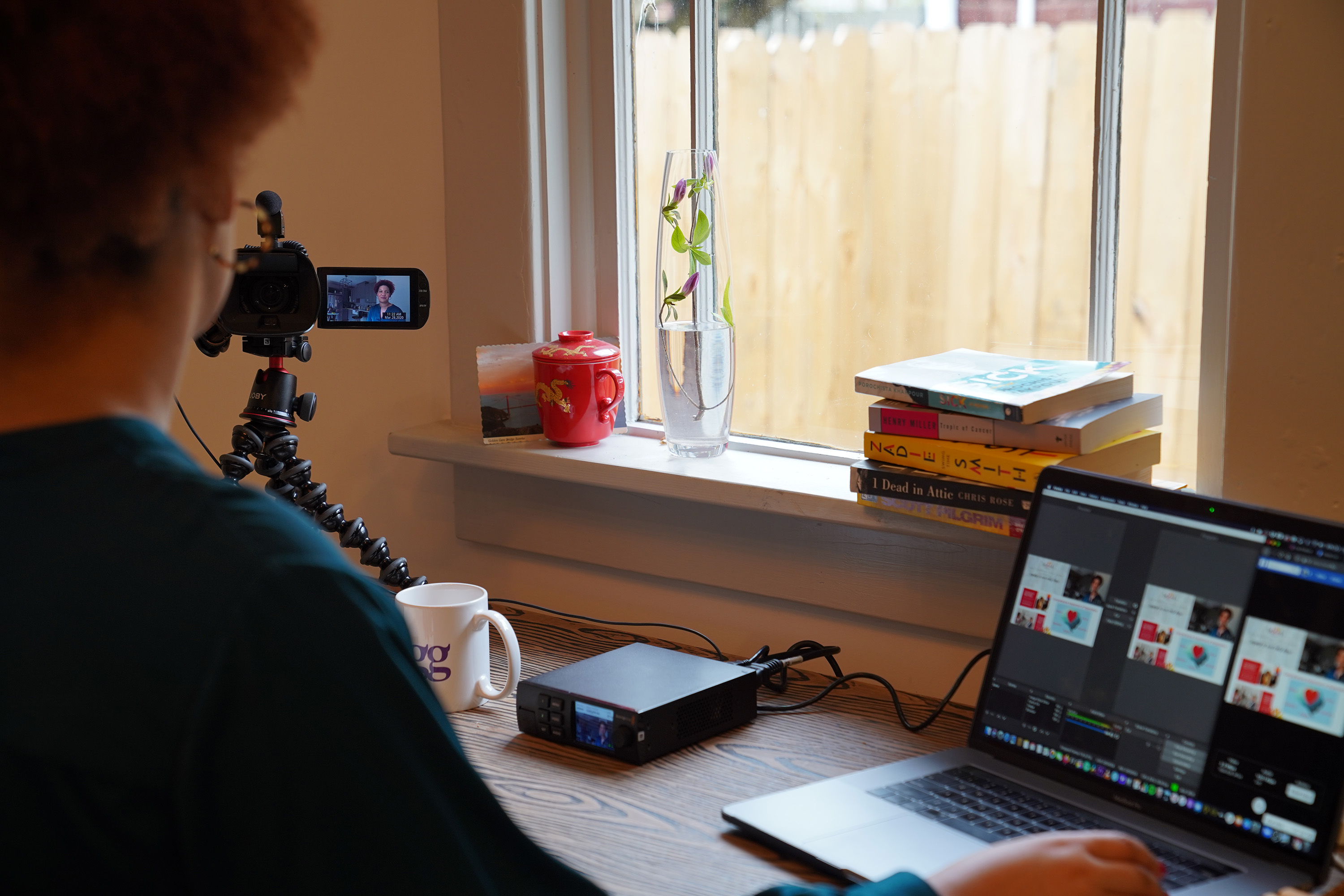
The first thing you need when getting started with live streaming is the essentials – a camera, a microphone, and some time of presenter system that will take that video and audio feed, and put it onto a livestreaming platform. All of this stuff is converted in our Basic and Advanced live streaming systems available for rental. Additional tools can be used to help dress up the live stream – for example, if you want to be rotoscoped out, you’ll need a green screen and software to handle be able to cut you from the frame live. Lighting systems, such as those from Litepanels can help transform your production to a professional level. Additionally, there are multiple programs such as OBS that allow you to do quick overlays and frame in frame tools that can help better communicate the intentions of your live stream. All of these tools are discussed more in-depth with John, Ryan and Ally, to help you get a better understand to improve or create your next livestreaming event.
Gear mentioned in this episode:
- Remote Presentation Live Streaming Kit – Basic
- Remote Presentation Live Streaming Kit – Advanced
- SDI cables
- Belden 150ft Cat 6A Ethernet Cable
- Sling Studio
- Blackmagic Design ATEM Mini Pro ISO HDMI Livestream Switcher
Manufacturers who are turning their own cameras into webcams with their own software-
- Fuji
- Canon
- Sony
- Blackmagic Design Web Presenter w/ Teranex Mini Smart Panel
- Flapjack Bi-Color LED Ring Light
- Manfrotto LYKOS Lights
- Open Broadcasting System, we recommend Stream Labs version
- Or X-split is a paid software with a little more polish and more support
- Scarlett solo
Timestamps
0:30 – Who is getting into live streaming? (Jk, we know it’s basically everyone now, we recorded this a few weeks ago.)
2:50 – Don’t forget to set up your room nicely, it goes a long way!
3:40 – What platforms are everyone using? From Facebook to YouTube to Twitch, there are a lot of options out there and we discuss several of them.
10:30 – Logitech’s webcams and mics are pretty good. If you want to upgrade to a better audio situation, Ally recommends getting a controllable USB interface or the Rode NT USB mini mic.
12:45 – If you’re juggling multiple inputs and definitely if you’re dealing with multiple cameras, you’ll likely need a software system to help you keep up with everything, monitor audio levels, combine multiple video inputs, bring in graphics, prerecorded assets, and more. We recommend OBS, the Stream Labs version as a great free option, or X-Split for a paid software.
16:30 – Mic, check! Switching software, check! Don’t forget lighting, like we almost did!
17:25 – If you’re using some sort of video deck, you’ll need a way to connect it to your computer. Blackmagic Web Presenter with smart panel is probably the easiest to use. Alternatively, El Gatto HD 60S (using in capture/encapture) is another great plug and play device.
22:20 – Many manufacturers are producing their own software to use their cameras as webcams, but we’ve found these are oftentimes more clunky to navigate and still recommend a capture device because of how it integrates and allows you better intuitive controls.
23:45 – Break
24:25 – Let’s get into higher-end streams now! The A10 Mini Pro is a good option for people who’ve never used any kind of switching device. Sling Studio’s software is also something we recommend as well, especially for churches and school sports because they can cover such a large space and require not much set up.
27:40 – We’ve mentioned we recommend SDI over HDMI for locking connections, and we get into it here. It’s more reliable if you need to run cables over 50+ feet.
28:35 – Remote presentation live streaming kits we offer on our site, we break down the differences between the basic and advanced options.
32:25 – Common stuck points for people new to live streaming include: Radio frequencies and bonded streaming, testing your internet connection, giving yourself enough time to figure out what you want to do, and how to set it up. If you’re renting gear you’re not familiar with
The Lensrentals Podcast is a production of Lensrentals, founded by Roger Cicala. Our production staff includes Drew Cicala, Ryan Hill, Sarah McAlexander, SJ Smith, Julian Harper, John Tucker, and Zach Sutton. Other contributors include Roger Cicala, Joey Miller, Ally Aycock Patterson, Joshua Richardson, and Philip Robertson.
Thanks to Jacques Granger for our theme song.
Submit a topic idea, question, or comment, leave us a voicemail at 901-609-LENS, or send us an email at podcast@lensrentals.com.
Facebook
YouTube
Instagram
TikTok
Twitter
Pinterest
Author: Lensrentals
Articles written by the entire editorial and technical staff at LensRentals.com. These articles are for when there is more than one author for the entire post, and are written as a community effort.